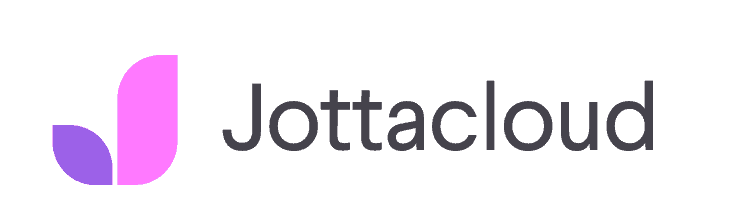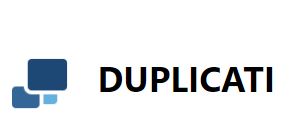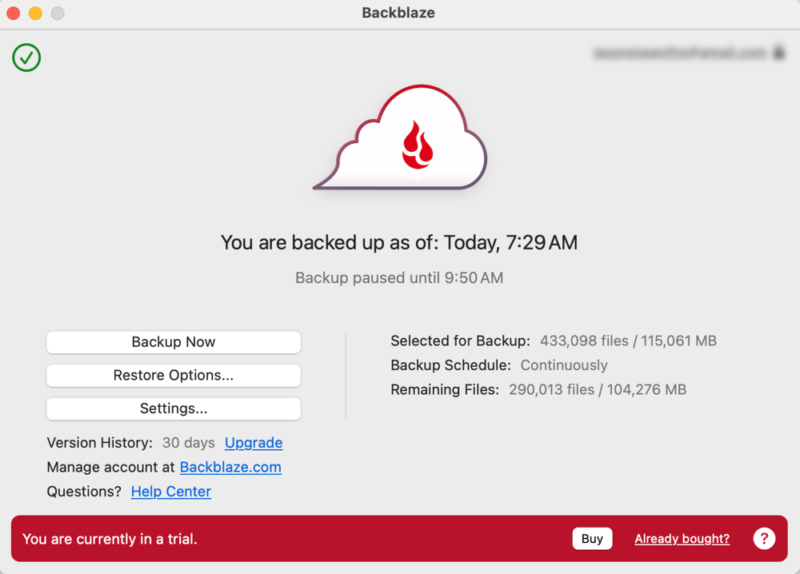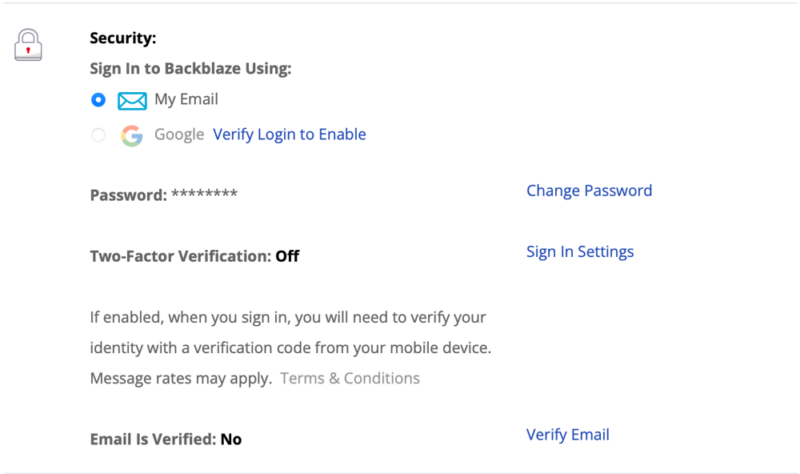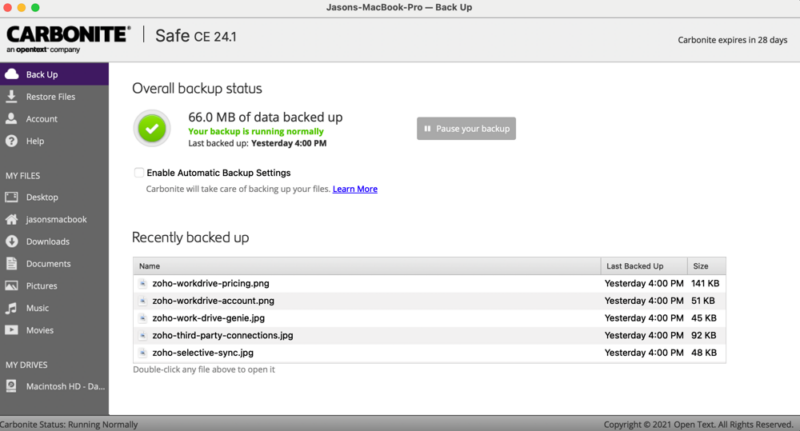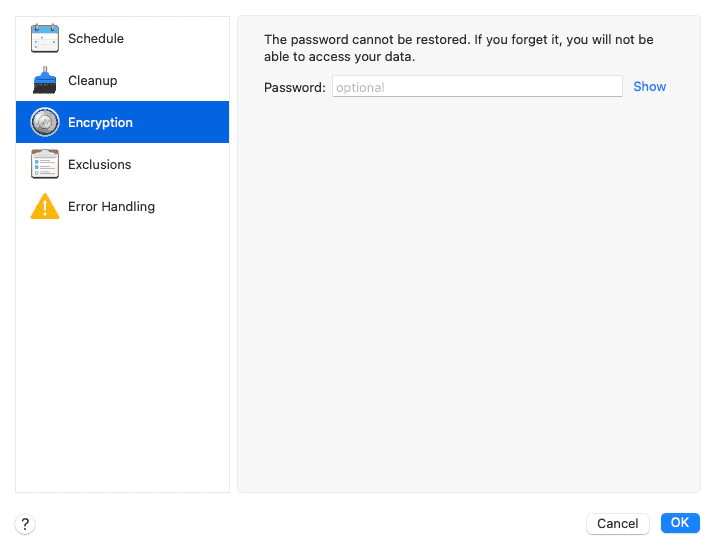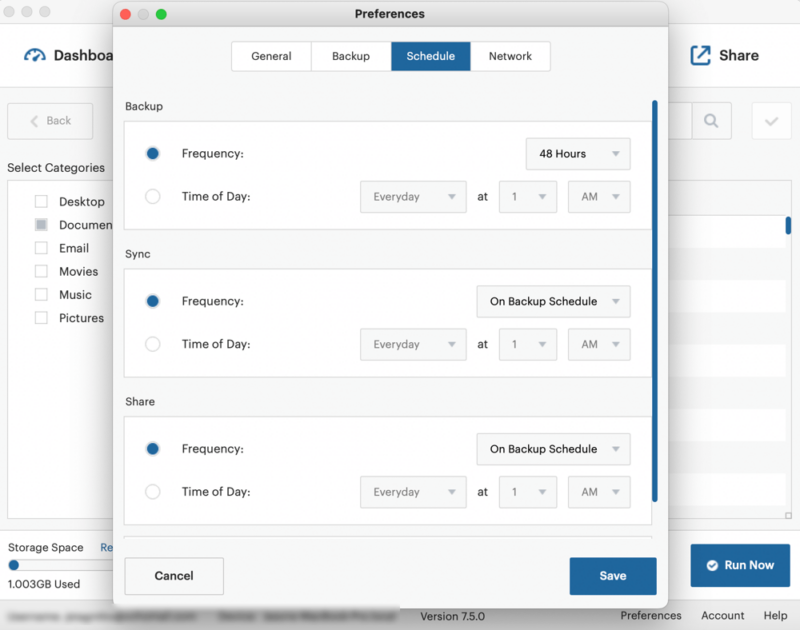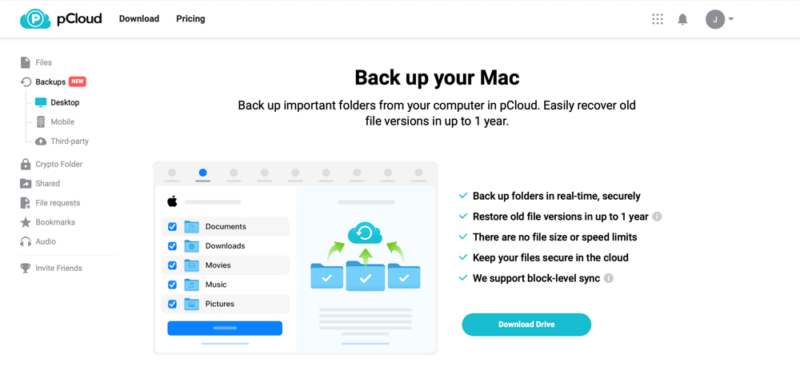- IDrive — Online backup and cloud storage in one feature-rich service
- Backblaze — Unlimited backup storage space in an easy-to-use interface
- Carbonite — Quick and easy backup, though with limited features
- Acronis Cyber Protect Home Office — Feature-rich, image-based backups with robust scheduling options
- MSP360 — Granular backup controls, but can get expensive
What to Know About Mac Cloud Backup Software
- IDrive is the best overall choice to back up a Mac computer, but if you need unlimited storage capacity then Backblaze is the superior option.
- Some online backup options have excellent desktop apps that work well with Mac, such as Acronis and SpiderOak.
- You can get cloud storage and online backup features in one service with options like IDrive, pCloud or Dropbox.
Backing up your Mac is the only way to make sure you can recover your data in the event of an unexpected loss, hardware failure or upgrade. Using one of the best online backup services is a great way to protect your data. To help you pick the right service, we’ve compiled a list of the best Mac backup software.
Every Mac has a built-in backup called Time Machine. It works well but has some limitations, such as few configurations and no cloud backup option. Fortunately, there are plenty of third-party services to choose from. To make it easy, we break down what to look for and show you what each provider offers. Let’s get in to the best Mac backup software options.
Show allLearn more about our editorial team and our research process.
-
07/30/2022
Updated to reflect changes to IDrive’s UI and pricing structure.
-
10/26/2022
Updated Carbonite’s prices.
-
05/23/2023
We updated the article to remove IDrive’s free plan and add its free trial.
-
03/15/2024 Facts checked
This article was updated to include current features and pricing.
- updates
IDrive is our top choice for the best Mac backup software. It doesn’t have unlimited storage, but you can back up multiple devices and its 5TB plan is affordable. IDrive is feature-rich and comes with all the functionality you’d expect from a cloud storage solution, including file-sharing and automatic sync. It’s also one of the fastest backup services around, making it an ideal choice for full-device backups.
How to Choose the Best Cloud Backup for Mac
To choose the best cloud backup for Mac, we look for a well-designed interface with plenty of functionality to manage your backups. Other factors we focus on are features, speed, security and privacy.
- Mac app: We look for overall design, ease of use and functionality in the Mac app.
- Cloud backup: Some backup services come with additional cloud storage features. How much storage you get is another factor.
- Backup features: We examine whether the backups are image-based, incremental and capable of handling multiple devices. Scheduling and customization are additional considerations.
- Backup speed: We test the upload and download speeds to see how fast or slow a backup service is.
- Security and privacy: The best cloud backup has tight security, zero-knowledge encryption and two-factor authentication.
The 10 Best Backup Software for Mac Compared
1. IDrive — Best Overall Mac Backup Software
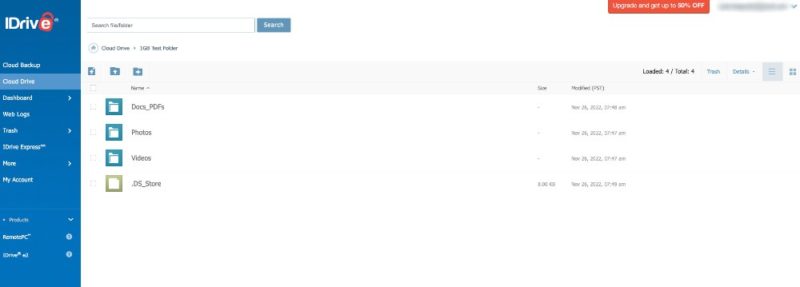
backups and the ability to create bootable backups.
Pros:
- Backup & cloud storage
- Zero-knowledge encryption
- No device limit
Cons:
- No unlimited storage
- Private encryption isn’t default
IDrive offers a feature-rich experience, as it is a cloud backup and cloud storage service from one provider. You can back up multiple devices using a Mac, Windows PC, Android or iOS device. IDrive does not have unlimited storage capacity. However, it gives you equal amounts of storage space for your cloud backup and cloud storage needs.
Mac appIDrive has a dedicated app for Mac. However, the Windows version works better and comes with more options. The Mac desktop app allows you to access your backups, create a schedule or restore your data.
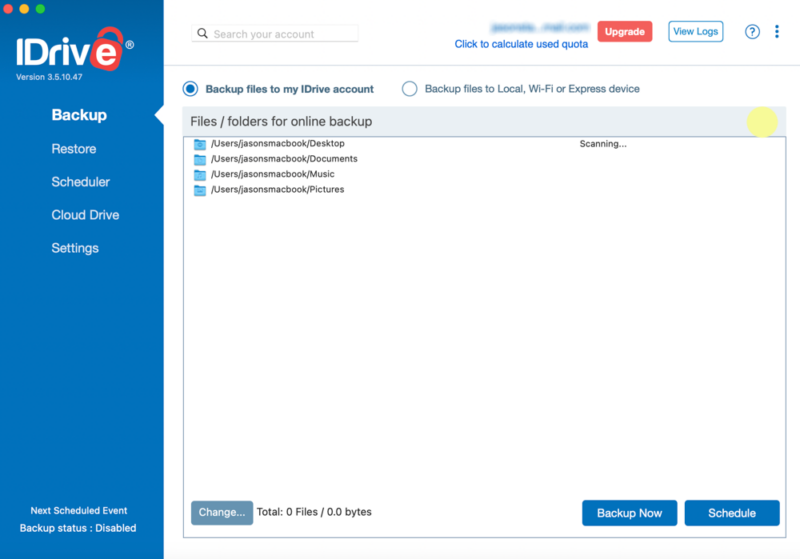
manage your backups, adjust scheduling or recover files.
You can back up your computer through the desktop app or your mobile data through the respective mobile app. IDrive lets you choose which folders you want to include in the backup, including an external disk drive.
IDrive has a robust settings tab that lets you customize your backups. The “continuous data protection” feature routinely backs up any folders or files that you update. Another feature called “archive cleanup” removes redundant data to clear up space.
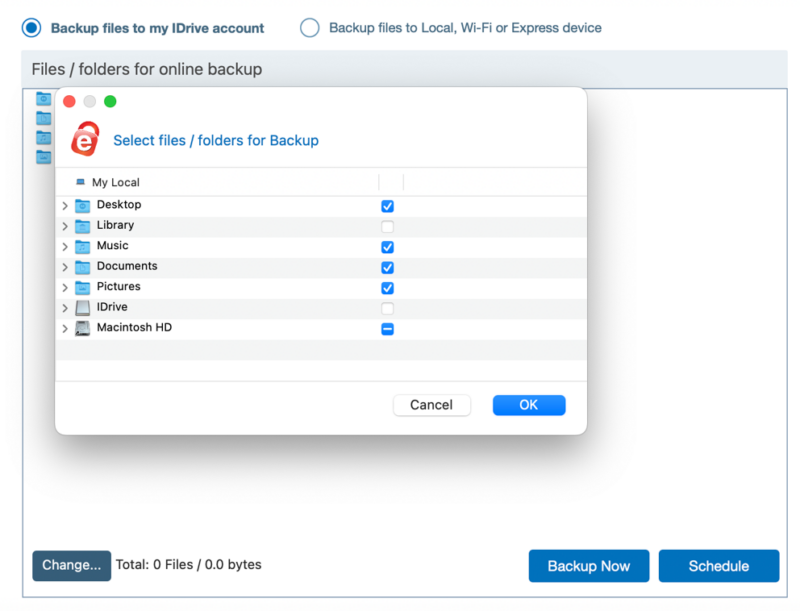
IDrive by adjusting which folders to include.
You can enable zero-knowledge encryption with IDrive when you create a new account, but you can’t turn it on after the fact. Additionally, if you do make your account zero-knowledge, you lose the ability to share files.
IDrive Backup Speed Test Results
IDrive has good speeds for both uploads and downloads. Uploads averaged six minutes and 42 seconds, while downloads averaged just over seven minutes.
IDrive Pricing & Value
IDrive has a robust pricing structure, which we detail in our IDrive pricing guide. Personal plan prices start at $2.95 per year for 100GB and go up to 100TB. Read more about this service in our IDrive review.
- No credit card required.
- 10GB
- One user.
- 100GB
- One user, multiple computers. Plans starting from 5TB up to 100TB. Big discount for first-time signup.
- 5TB
- 5 computers, 5 users. Starting at 5TB up to 500TB. Big discount for first-time signup.
- 5TB
- Unlimited users, multiple computers and servers. NAS devices. 250GB storage. Starting at 250GB up to 50TB. Large discount for first-time signup.
- 250GB
2. Backblaze — Best Unlimited Cloud Backup for Mac
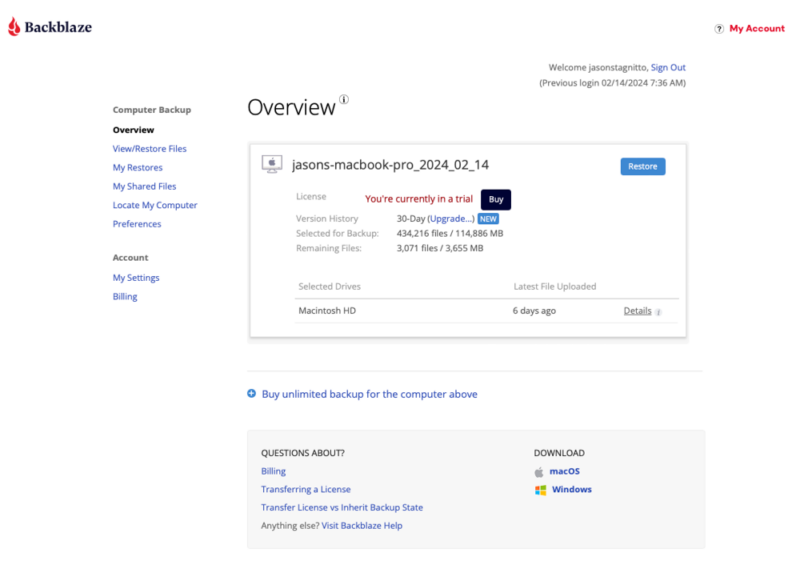
You can also recover files and view your Mac data.
Pros:
- Ease of use
- Excellent pricing
- Unlimited backup storage
Cons:
- Limited versioning
- Not suitable for multiple devices
Backblaze is an excellent backup option for Mac, as it is easy to use and won’t cap your storage space. You can be up and running with Backblaze as soon as you download the app, which is required to use the service. Backblaze backs up your entire computer, with the option to exclude items.
Mac appBackblaze seamlessly and continuously backs up your data in the background, or you can adjust the schedule to regular intervals. Storage isn’t an issue since it is unlimited.
Backblaze has limited features by design, as it is intended to be a fast and easy-to-use service. There are three options for scheduling, and you can manually control the bandwidth the app uses.
Backblaze Backup Speed Test Results
Backblaze had no issues downloading our test data, quickly getting up to max speed and staying at or near it the entire time. Uploads were noticeably slower and struggled with multimedia files in particular.
Backblaze Pricing & Value
Backblaze offers one plan that you can pay for monthly, yearly or every two years. There is no free plan — only a 15-day free trial. Check out our Backblaze review for more details.
3. Carbonite — Easy to Use Backup Software for Mac
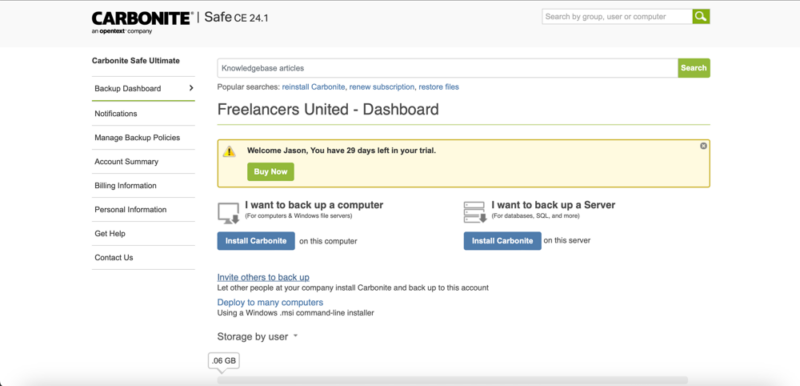
shows you the complete backup on the web interface.
Pros:
- Easy to use
- No storage limits
- Private encryption
Cons:
- Limited features
- Basic desktop app
Similar to Backblaze, Carbonite doesn’t offer many features with its service. What it lacks in features Carbonite makes up for in ease of use, particularly with Mac. Carbonite isn’t the best for versioning, as it only keeps the 12 most recent versions of a file and holds them for 30 or 60 days, depending on your plan.
Mac appWhen you initially set up the Mac desktop app, you can choose which folders you want to back up or let Carbonite choose for you. Additionally, you can choose individual files to back up.
Carbonite does not have many features to choose from. You can restore folders or files using the desktop app or through the web interface.
Carbonite supports AES 128-bit encryption and two-factor authentication. During installation, you can opt to manage your encryption keys. Doing so gives your account AES 256-bit and zero-knowledge encryption, which means only you can access it.
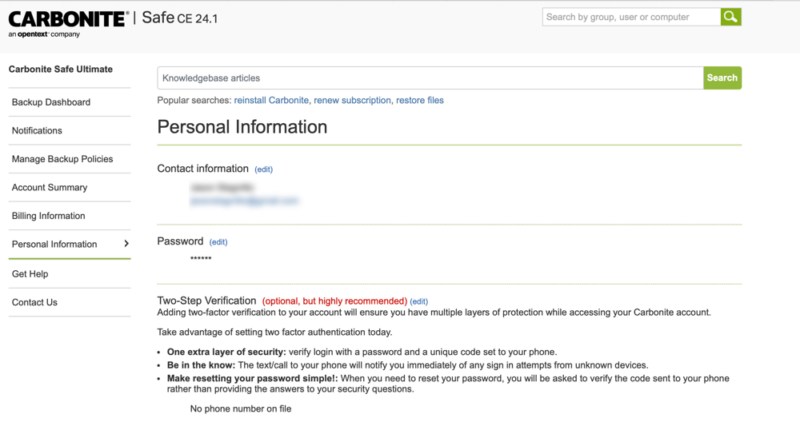
of them being two-factor authentication.
Carbonite Backup Speed Test Results
Carbonite is not a fast service, with slower-than-expected upload speeds and download speeds that never went faster than 2 MB/s.
Carbonite Pricing & Value
Carbonite has several personal plans to choose from, with the most affordable being the Basic plan for $95.99 per year. All personal plans have unlimited storage. Check out the pricing and more in our Carbonite review.
- Cheaper price with promo link
- Unlimited GB
- Unlimited GB
- Unlimited GB
- 250GB
- 500GB
- 500GB
4. Acronis — Best Advanced Security & Backup Suite for Mac
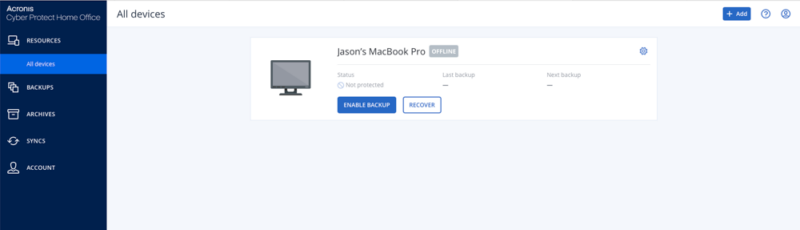
file system and making it easy to manage.
Pros
- Zero-knowledge encryption
- Easy scheduling
- Feature-rich
Cons
- Slower speeds
- Can get expensive
Acronis Cyber Protect Home Office — formerly Acronis True Image — supports multiple devices, including image-based backups for your desktop. You can create local backups and customize a schedule so it runs whenever you want. Acronis also has bandwidth controls to avoid slowing things down.
Mac appThe Mac app has a similar look and feel as other Apple products and is easy to navigate and use. In addition to backup options, tabs include “protection,” “disk cloning” and “archive.”
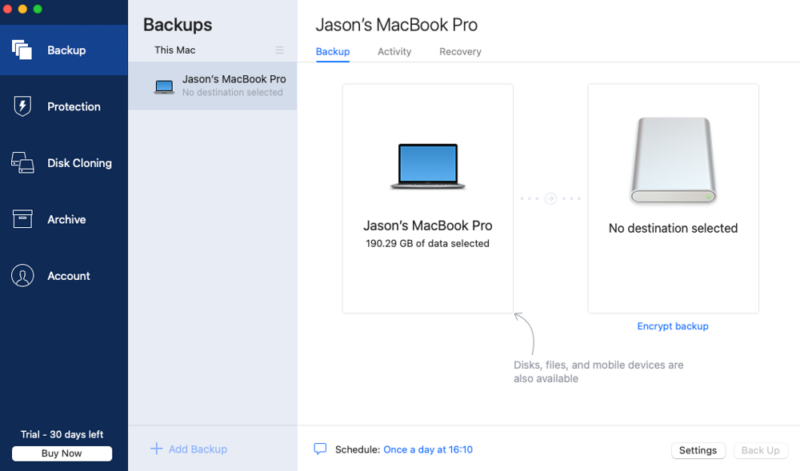
Other tabs let you create bootable backups and recover files.
Acronis will automatically configure your backup. However, you can change the source to only files and folders, specific disks or mobile devices, or back up your entire disk.
The Acronis Mac app has a simplified scheduling tool with daily, weekly and monthly options. An activity log shows you previous backups and other actions. Recovery lets you restore data when needed.
Acronis Backup Speed Test Results
Upload speeds for Acronis were on the slower side, averaging just over half an hour. Download speeds were much faster and more consistent.
Acronis Pricing & Value
You can try Acronis Cyber Protect Home Office free for 30 days. The least expensive subscription with cloud backup is the Essentials plan, which costs $49.99 per year and protects one computer. For more details, read our Acronis review.
- No-limit hard drive backup No cloud storage
- No-limit hard drive backup
- 500GB
- No-limit hard drive backup
- 1TB
- No-limit hard drive backup
- 5GB
- No-limit hard drive backup
- 50GB
- No-limit hard drive backup
- 50GB
- No-limit hard drive backup
- 5GB
- No-limit hard drive backup
- 250GB
- No-limit hard drive backup
- 250GB
5. MSP360 — Best Managed Backup Service for Mac
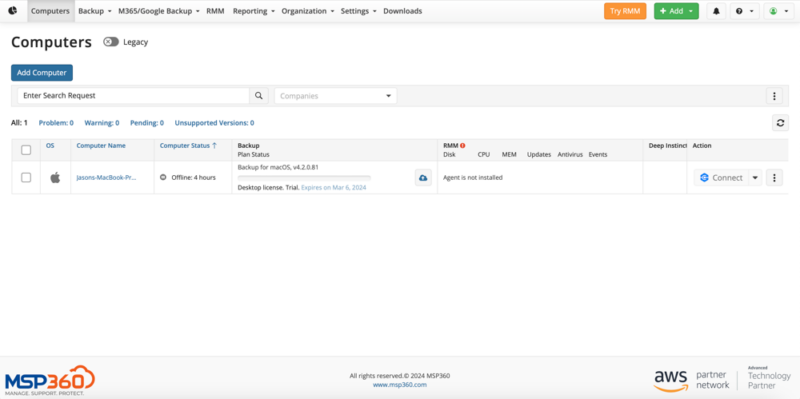
you complete control over your backup.
Pros:
- Excellent backup control
- Many features
- Strong security
Cons:
- No continuous backup
- Not meant for basic users
MSP360 — formerly known as CloudBerry — uses other storage providers to back up your data and gives you a robust toolset to manage your account. Amazon Web Services is the default. However, you can choose from others, such as Microsoft Azure.
Mac appThe downloadable app isn’t the most pleasing to look at. However, it provides plenty of information and settings to manage your backups. A backup wizard helps you get set up after creating an account and downloading the app.
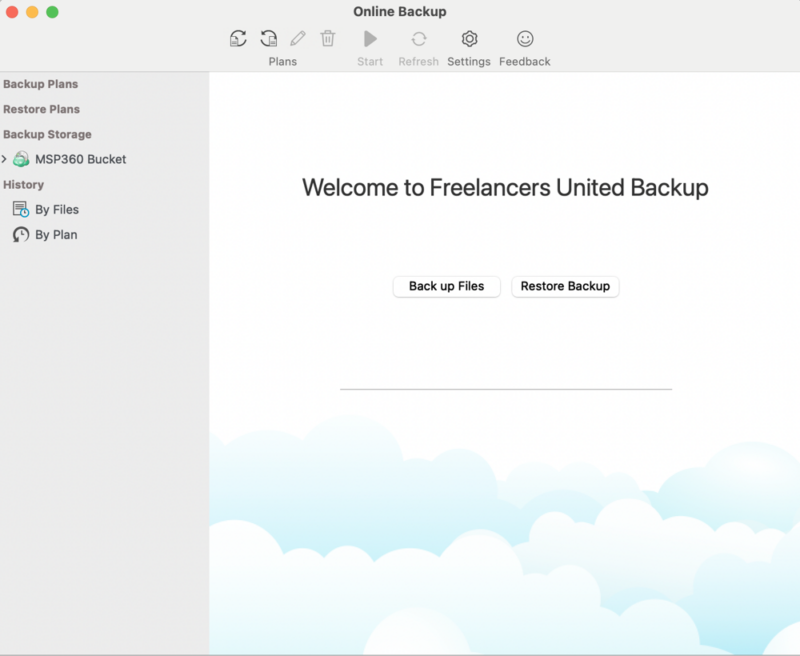
but it is not difficult to create and run a backup.
You can choose the folders and individual files you want to include in your backup.
MSP360 has a granular set of backup features. Options include configuring bandwidth settings, setting a file retention policy and adjusting the thread count.
You can protect your backup with a master password, effectively giving your account zero knowledge.
MSP360 Backup Speed Test Results
MSP360 had very consistent download speeds, hitting at least 90% of our speed capacity. Uploads were noticeably slower, hovering around 35%.
MSP360 Pricing & Value
MSP360’s pricing structure depends on your operating system and the type of backup you need. The least expensive option is $29.99 annually, but all plans include an additional maintenance cost. You can try the service free for 15 days. Check out our MSP360 review for more information.
- 200GB
- 5TB
- $6 annual maintenance fee
- 5TB
- $6 annual maintenance fee
- Unlimited GB
- 1TB
- $16 annual maintenance fee
- 5TB
- 1TB
- Unlimited GB
- $30 annual maintenance fee
- Unlimited GB
- 2 sockets included ($89.99 per socket)
- Unlimited GB
6. SpiderOak
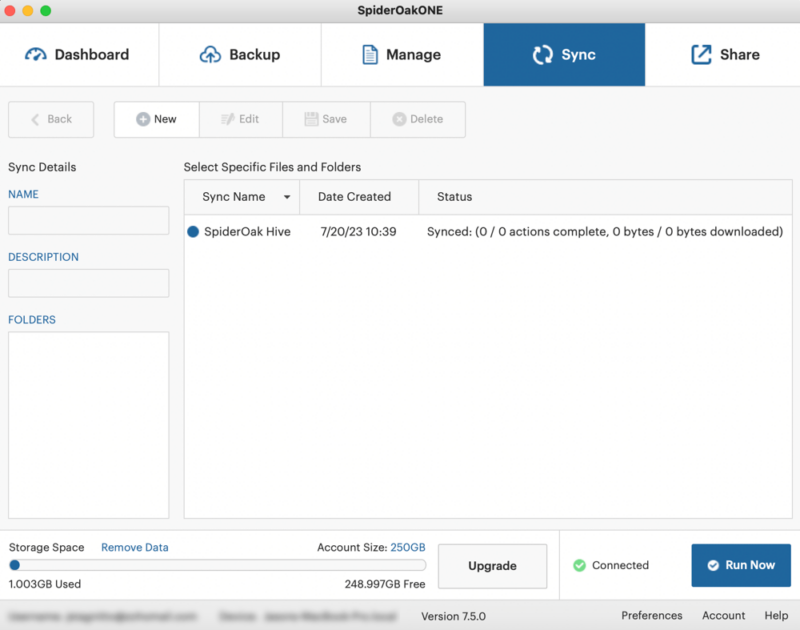
features to manage your complete backup.
Pros:
- No device limit
- Great file versioning
Cons:
- Expensive
- No unlimited data
The dashboard displays how much of your storage space your backups are using. There isn’t an option for unlimited storage. However, you can monitor which devices are using the most storage in the “dashboard” tab.
SpiderOak has plenty of tools to help you manage your backups. The “backup” tab lets you choose which files or folders to include. You also have the option to remove data from an existing backup.
SpiderOak Backup Speed Test Results
SpiderOak is not a fast service for uploads; it yielded some of the slowest times we’ve ever tested. Downloads were significantly faster.
SpideOak Pricing & Value
You can try SpiderOak free for 21 days. After that, it will cost you $69 per year for 150GB. A 5TB plan costs $320 annually. We cover pricing and more in our SpiderOak review.
- 5GB
- 10GB
- 150GB
- 400GB
- 2TB
- 5TB
7. pCloud Backup
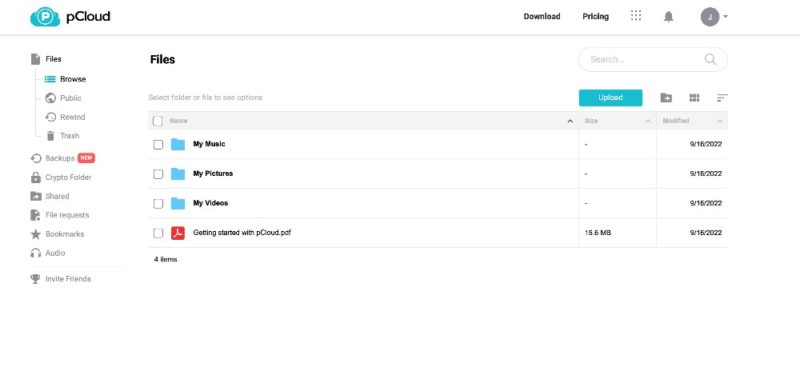
also has an effective backup tool to protect your data.
Pros:
- Fast speeds
- Continuous backup
Cons:
- No scheduling
- Limited backup settings
You can choose which folders you want to back up in addition to the default options that pCloud chooses. If you have the storage space, you can back up your entire device.
There are limited options to customize your backup. You can’t schedule a day or time, as the backup is continuous. On the web interface, you can share your backup with others. Other backups include mobile and some third-party entities.
pCloud Backup Speed Test Results
pCloud is a fast cloud service. It averaged under seven minutes for downloads and around eight and a half minutes for uploads using 5GB of mixed data for testing.
pCloud Pricing & Value
pCloud has a free 10GB account that you can use to try the service. Paid plans start at $49.99 for 500GB. There are plans for families and even lifetime options. Check out our pCloud review for more.
- 10GB
- 500GB
- 2TB
- 2TB
- 10TB
- Price per user (minimum 3)
- 1TB
- Price per user (minimum 3)
- 2TB
- Encryption for pCloud Drive
8. Dropbox Backup
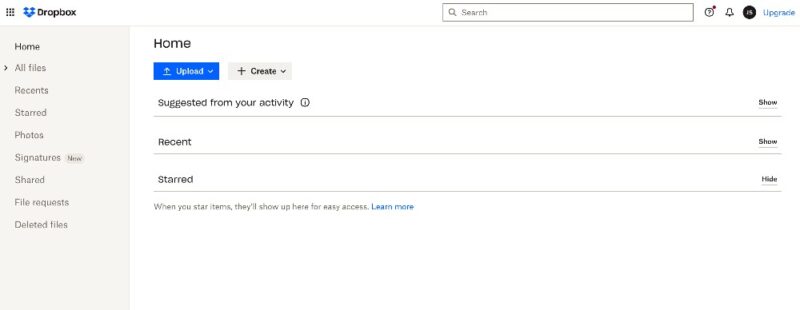
use the service for its cloud storage features.
Pros:
- Folder selection
- Block-level transfer
Cons:
- Limited free plan
- No zero-knowledge
The desktop app is limited to an icon in the menu bar, with some options for customization. The “backups” tab lets you manage current backups and enable external drives or photos and videos.
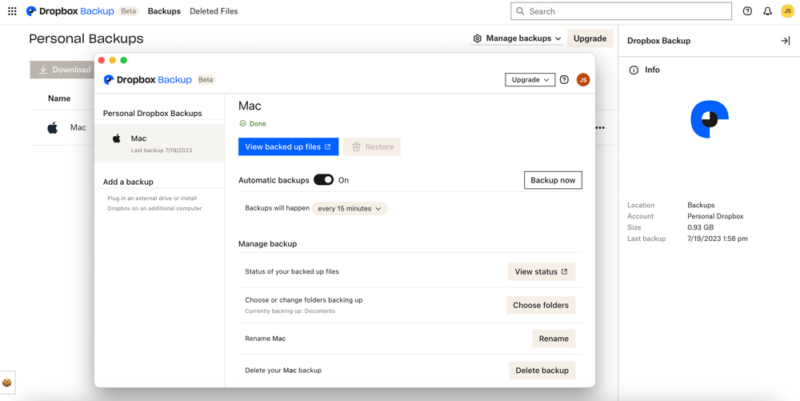
which includes scheduling backups and restoring files.
You can back up the contents of your device or connect an external hard drive. Other options include creating a custom schedule, choosing specific folders and recovering your data.
Dropbox uses AES 256-bit encryption and TLS/SSL encryption protocols to protect your data. You can also enable two-factor authentication for your account.
Dropbox Backup Speed Test Results
| Download | 0:07:16 | 0:07:28 | 0:07:22 |
| Upload | 0:07:03 | 0:07:32 | 0:07:16 |
Dropbox has solid upload and download speeds. It handled our 5GB test with an average of just over seven minutes for both.
Dropbox Backup Pricing & Value
Dropbox’s free plan is notoriously limited, at 2GB. Paid personal plans start at 2TB and cost $9.99 per month, billed annually. We provide more information in our Dropbox review.
- 1 user
- 2GB
- 1 user
- 2TB
- 1 user
- 2TB
- 1 user
- 3TB
- 1 user Signature requests and eSignature templates
- 3TB
- 3 users minimum
- 5TB
- 3 users minimum
9. Jottacloud
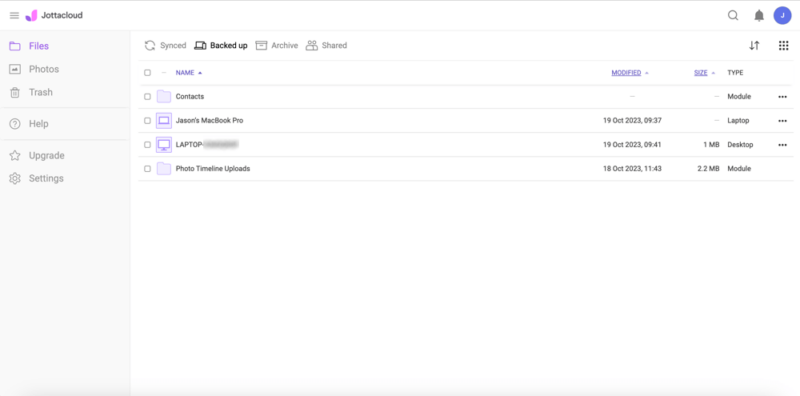
is integrated with Jottacloud’s cloud storage features.
Pros:
- Unlimited storage
- Backs up multiple devices
Cons:
- Slower speeds
- No private encryption
The desktop app has limited features and two primary views. The first shows recent files and statuses for the sync folder and any backup. The second view shows your backups, sync folder options and any archived data.
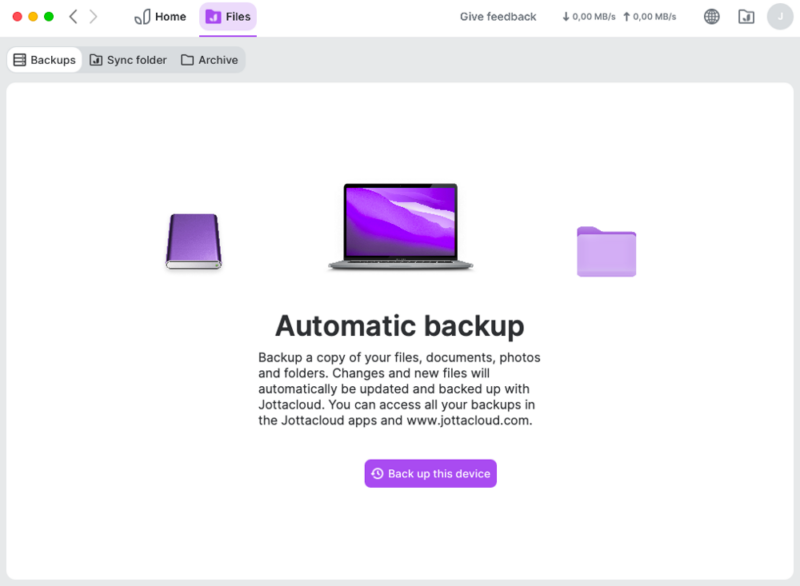
while giving you control over which folders to include.
You won’t find your backups on the web interface — only in the desktop app. You can add folders or set up a schedule to run backups.
Jottacloud uses AES 256-bit encryption to protect data at rest and TLS/SSL encryption protocols for data in transit. It does not support private encryption keys.
Jottacloud Backup Speed Test Results
Jottacloud had adequate speed — particularly with downloads, averaging just under eight minutes. Uploads were noticeably slower, averaging around nine minutes.
Jottacloud Pricing & Value
Jottacloud has a free 5GB account, and the Personal plan with unlimited storage space costs $9.90 per month. For more on its pricing and features, check out our Jottacloud review.
- 1 User
- 5GB
- 1 User (2 months free)
- Unlimited GB
- 5 users (2 months free)
- 1TB
- 5 users (2 months free)
- 5TB
- 5 Users (2 months free)
- 10TB
- 5 Users (2 months free)
- 20TB
- 2 Users (2 months free)
- 5GB
- 2 Users (2 months free)
- 1TB
- 10 Users (2 months free)
- 1TB
- Unlimited Users (2 months free)
- 1TB
10. Duplicati
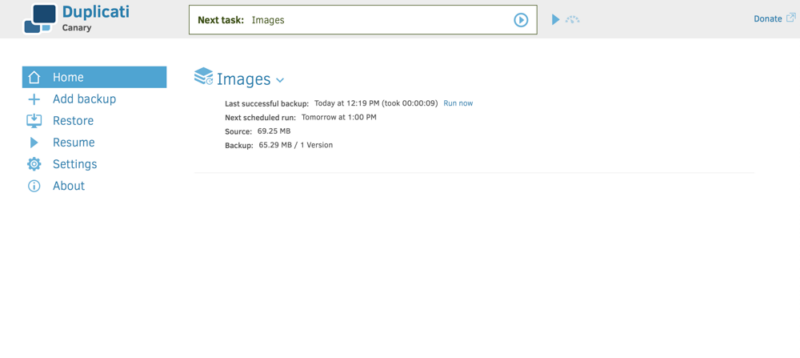
requires a few steps to back up your Mac data.
Pros:
- Totally free
- Zero-knowledge encryption
Cons:
- Not for mobile devices
- Complicated advanced tools
The desktop app isn’t a true graphical user interface, as it uses a localhost method to generate a dashboard using your web browser. It has the look and feel of a website, with options on the left side to manage your account.
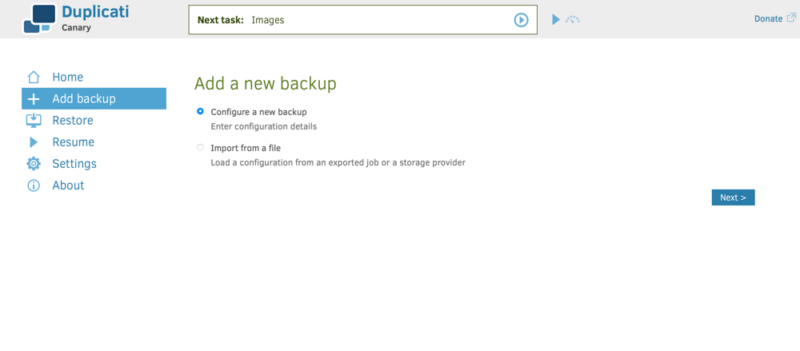
your web browser to access your account.
Duplicati supports incremental backup and lets you choose the level of security on each backup or create a username and password for access. You can choose the folders you want to include, set a schedule and determine file retention.
You are required to set a password if there are multiple accounts on a single device. If you choose AES 256-bit for your backup, it will also require a password.
Duplicati Backup Speed Test Results
Duplicati had stable upload speeds that hovered between 80 and 90% capacity. Downloads were noticeably faster, at just over seven minutes.
Duplicati Pricing & Value
Duplicati is a free, open-source program that you can download. It doesn’t overtly cap your storage space, but it is also not unlimited, as larger data sets will have significant performance impacts. For more, read our Duplicati review.
- $0.0050 per GB per month
- 2TB
- $0.0042 per GB per month
- 2TB
- $0.0058 per GB per month
- 1TB
- $0.0049 per GB per month
- 2TB
- $0.0059 per GB per month
- 1TB
- 0.023 per GB per month
- 1TB
- $0.0050 per GB per month
- 1TB
- $0.0200+ per GB per month
- 1TB
Final Thoughts
Backing up your Mac is a highly recommended practice to ensure that your data is protected from unexpected loss. Apple’s Time Machine will work well enough. However, using a third-party app like our top choices, IDrive or Backblaze, often brings more to the table.
Other excellent options include Carbonite, which has unlimited storage; Acronis, with its excellent interface; and pCloud, which has online backup and cloud storage features. Whichever of the best Mac backup software options you choose will help keep your data protected.
Do you use any of the providers on this best Mac backup software list? If so, what has your experience been like? Did we miss a great cloud backup service? Let us know in the comments section below. Thanks for reading our article.
FAQ: Online Backup for Mac
- What Is the Best Way to Back up My Mac?
Using an online backup service like Backblaze is the best way to back up your Mac. You can use Apple’s Time Machine, but you could run out of storage space quickly.
- Which macOS Program Is Used for Backups?
Nearly every third-party online backup is compatible with the most recent macOS. We never ran into any compatibility issues while testing each service.
- Which Tool Would You Use for a Full-System Backup for a Mac?
Backblaze, Carbonite and IDrive are excellent online backup tools that you can use for a full-system Mac backup.
- How Do I Back up My Entire Mac to an External Hard Drive?
You can use an external hard drive to back up your entire Mac computer as long as there is enough space available.
The post Best Mac Backup Software in 2024: Free & Paid Options for Backup appeared first on Cloudwards.
 9 months ago
319
9 months ago
319